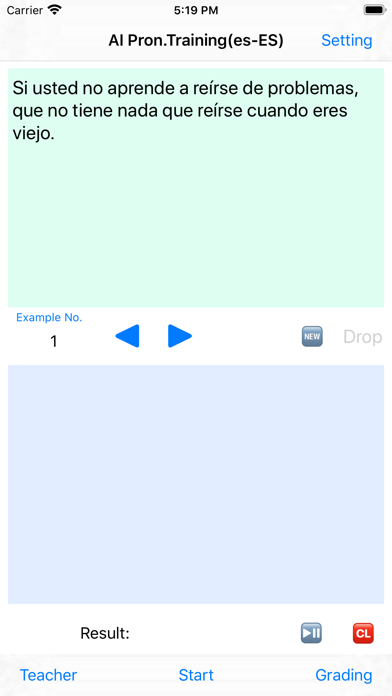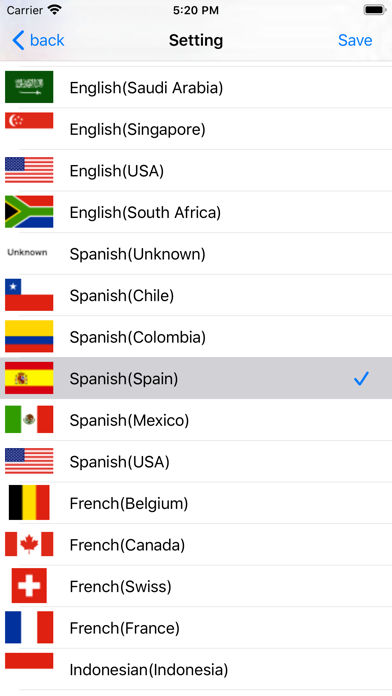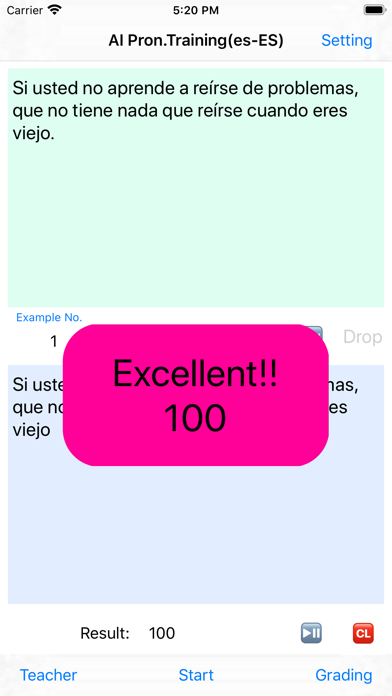
外国語をAIで発音練習 app for iPhone and iPad
Developer: HIROFUMI MARUO
First release : 25 Oct 2016
App size: 13.94 Mb
This application enables you to train/evaluate your pronunciation of foreign languages with AI speech recognition engine.
It intended for English, French, Spanish, Indonesian and Japanese.
A score is displayed according to the degree that AI was able to recognize as you read a sample sentence out.
It uses the official recognition engine of Apple as a speech recognition system.
How to use:
(1) Choose a language
Tap "setting" on the right of the navigation bar and move to a setting window and choose a language (area, country) and tap "Save". Then tap “Back” to return to the original screen.
(2) Choose a sample sentence
A sample sentence is displayed in the upper column. Ten samples are registered in advance. You can move forward a sample number with the “+” button and reduce a sample number with the “-“ button.
The AI reads a sample sentence aloud when tap "Teacher" in the tool bar.
(3) Start recognition
Tap "Start" in the tool bar and start the recognition engine. Then the indication of "Start" turns into "Stop".
(4) Read a sample sentence
Please read a sample sentence displayed in the upper column. The recognition engine displays recognition results in real time in the lower column.
(5) Interrupt recognition
Tap "Stop" in the tool bar to stop the recognition. You can replay your reading voice by tapping "Replay" button.
(6) Indicate result
Tap "Grading" in the tool bar, then it displays the score as accuracy degree comparing the recognition results with the sample sentence.
Ten sample sentences are registered beforehand, and you can add sample sentences as you like.
Method of addition:
(A) Tap “New” button in the middle location , then tap “Yes” when an inquiry of “whether or not make a new sample sentence” is displayed.
(B) Making a new sample sentence
Input a new sample sentence into a text area in the upper column.
You can copy and paste it from resources such as WEB in addition to inputting a sentence directly.
(C)Tap the “Save” button in the middle location
The indication of having made a new sample sentence will come out.